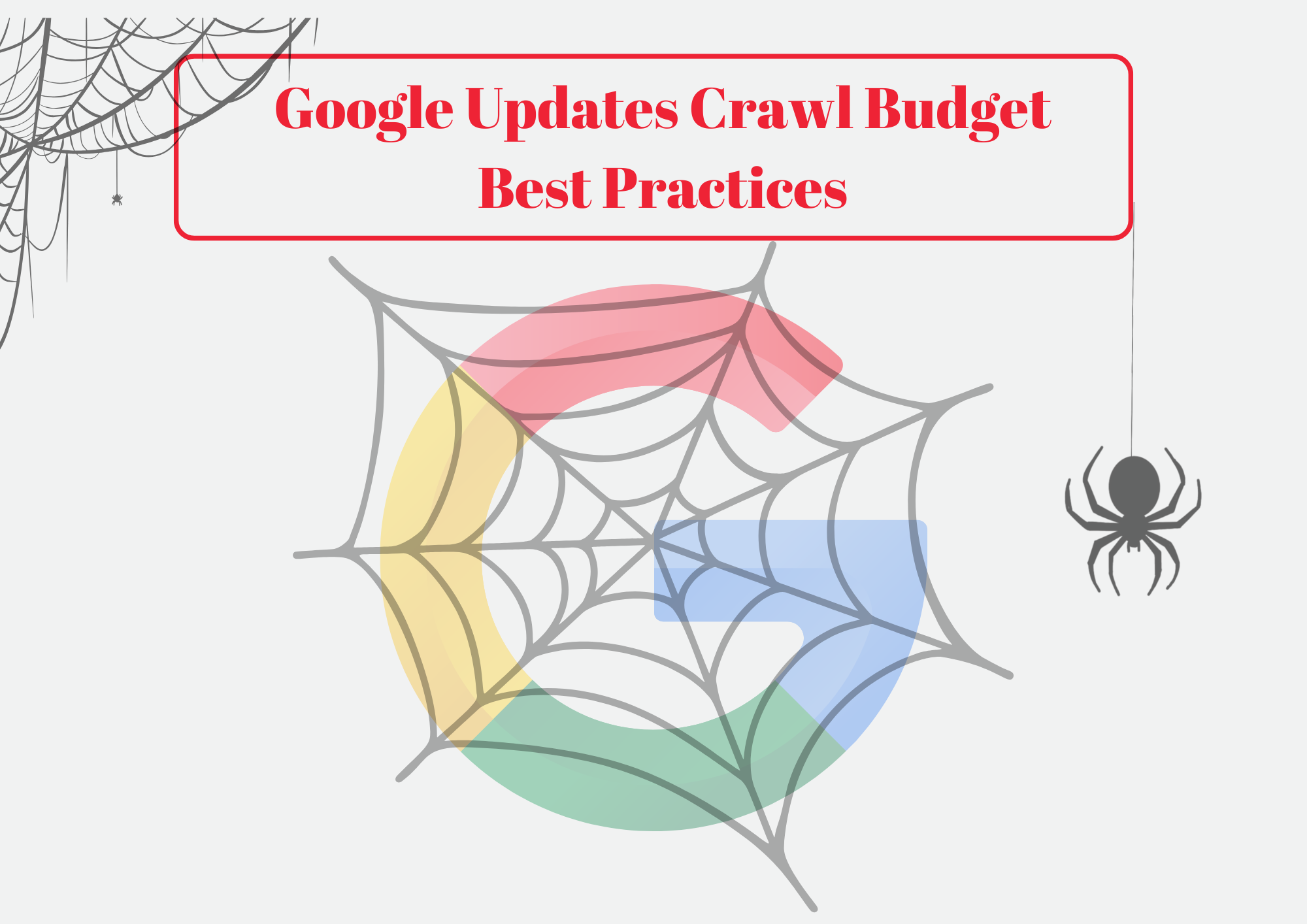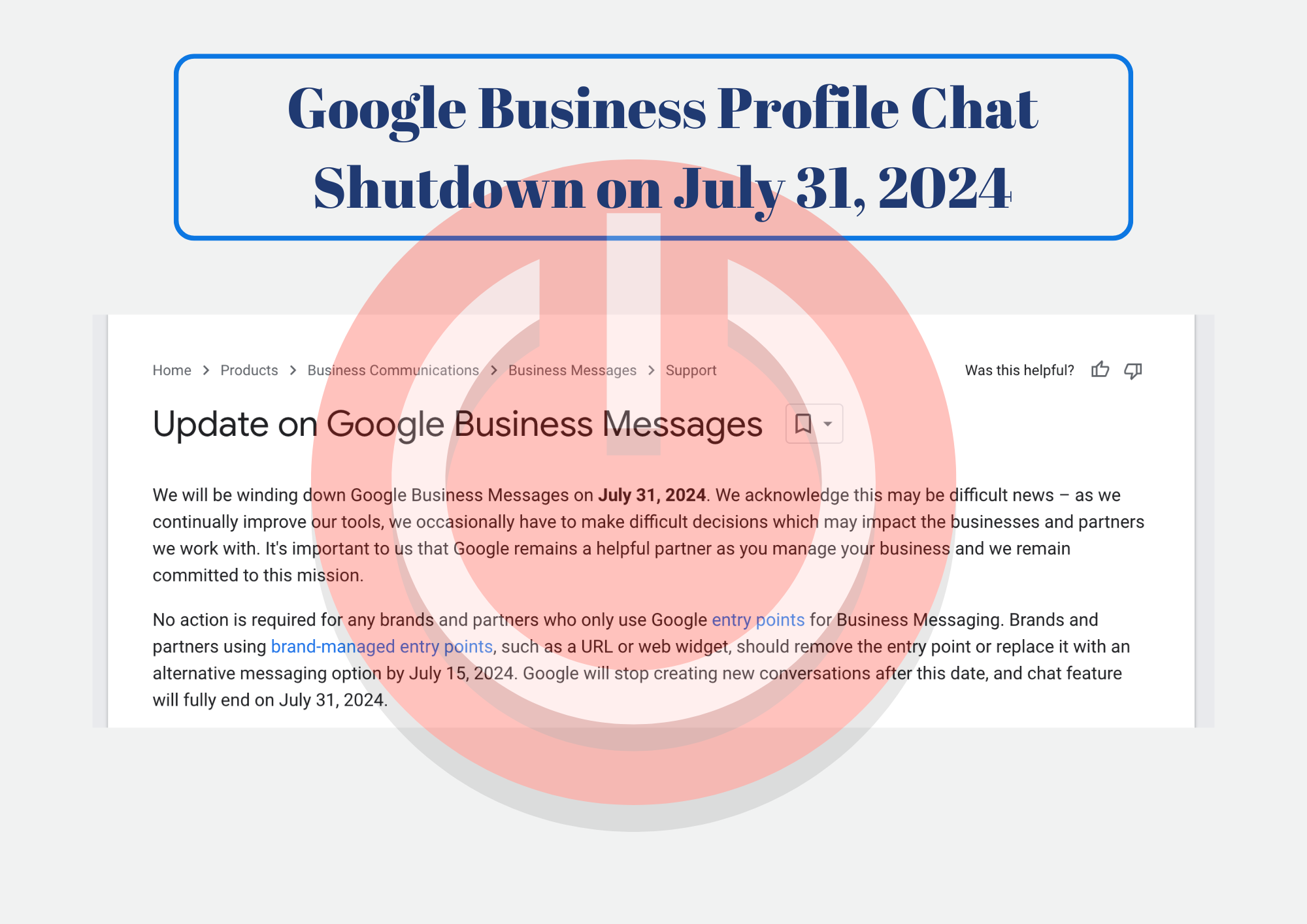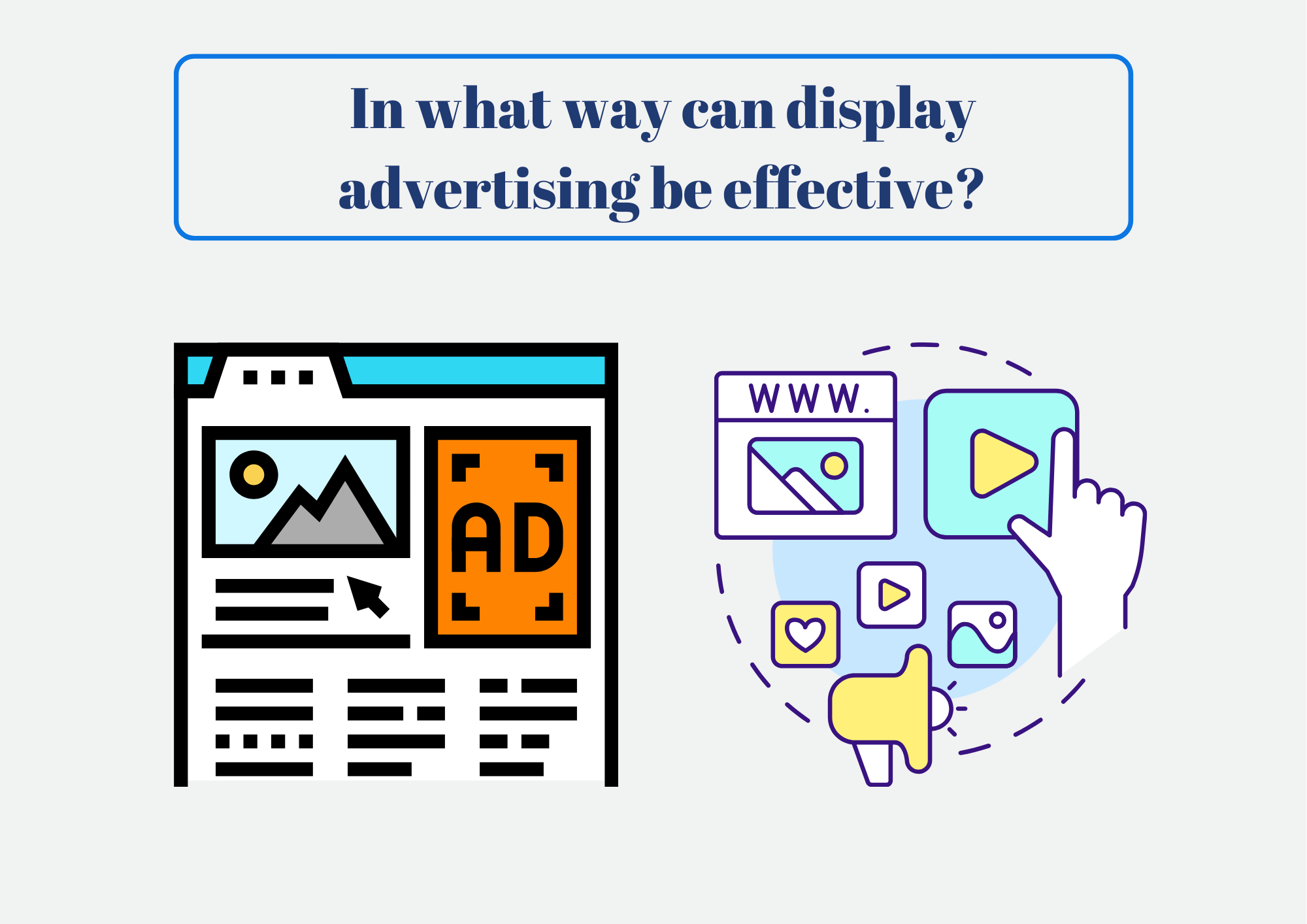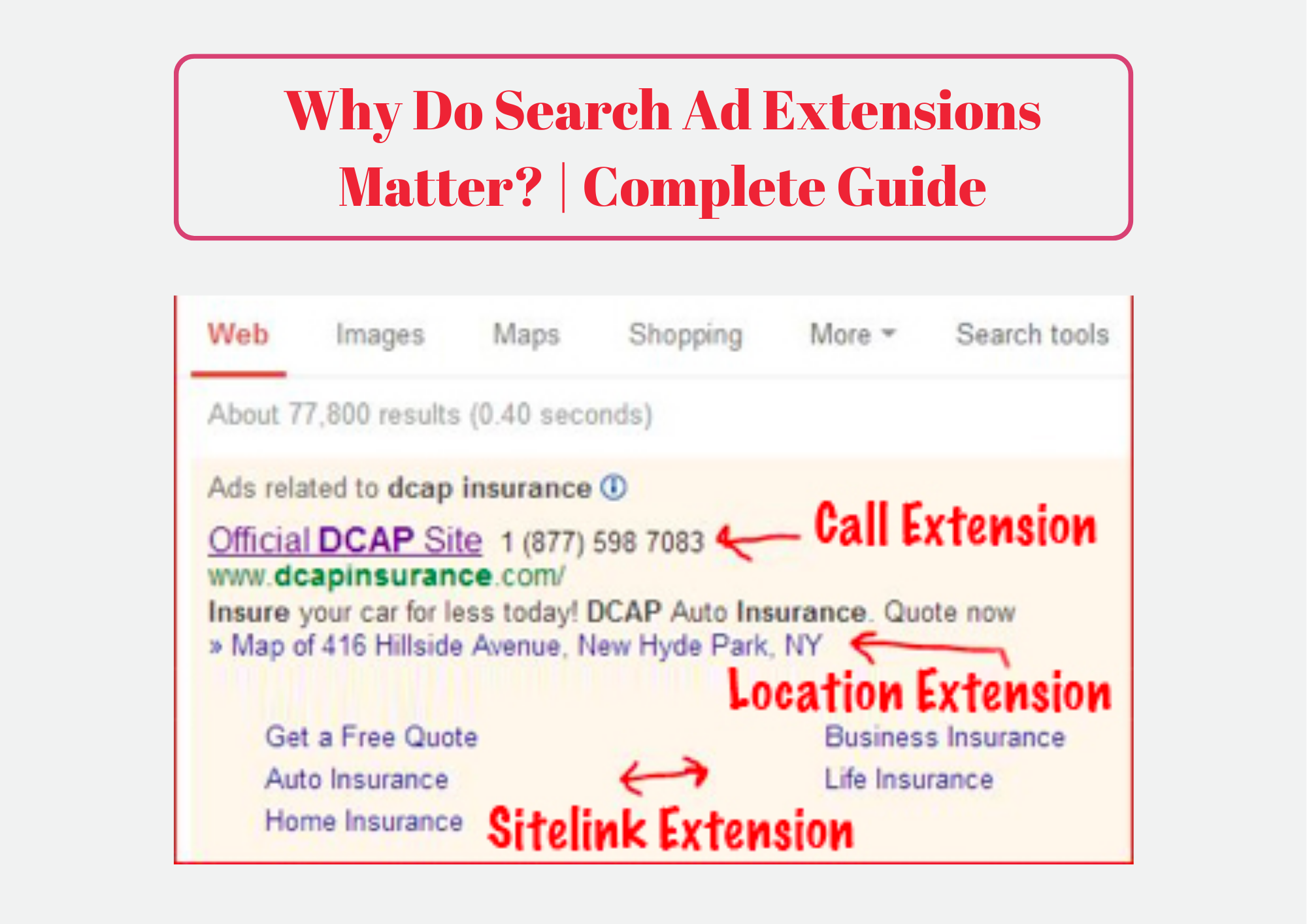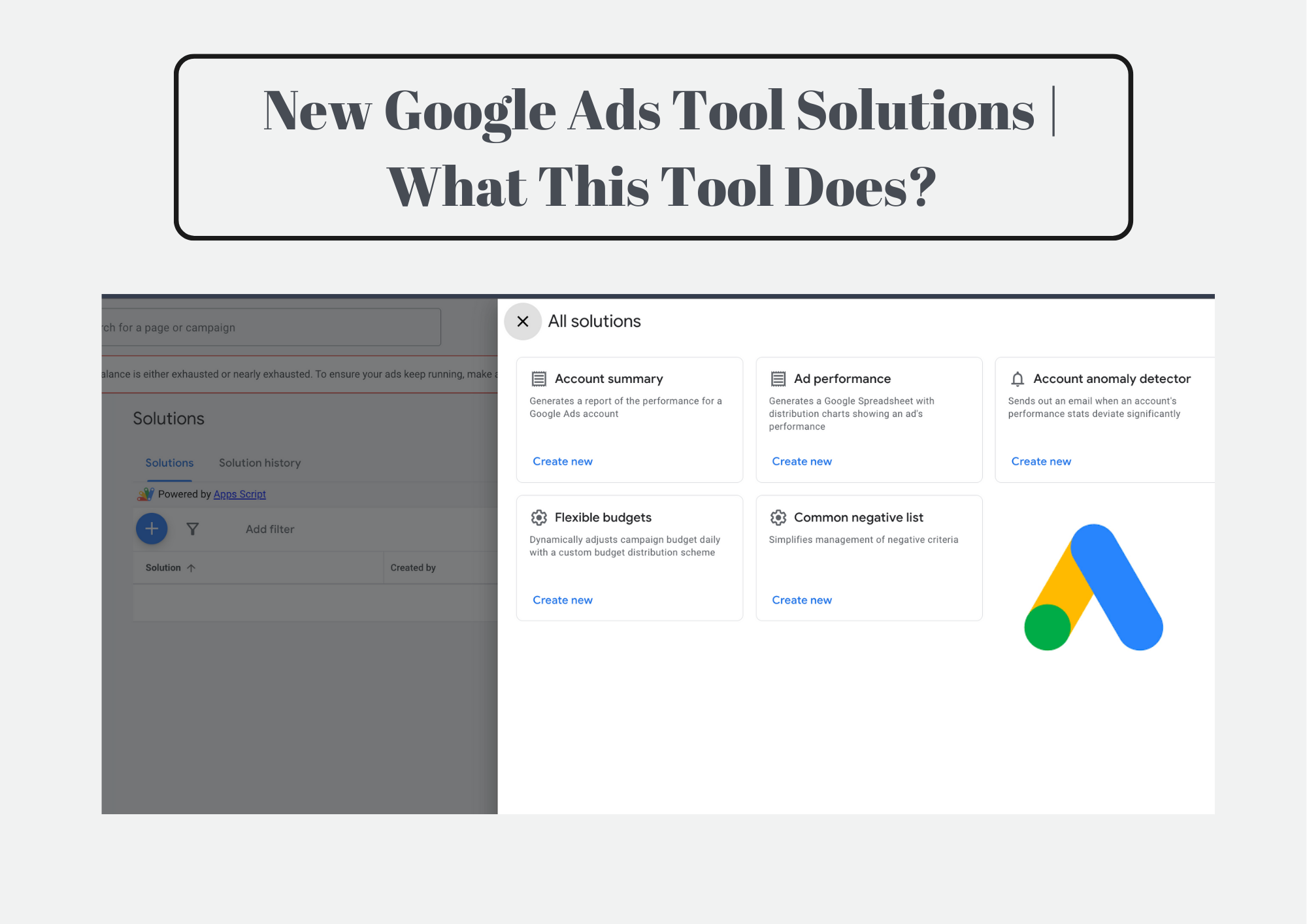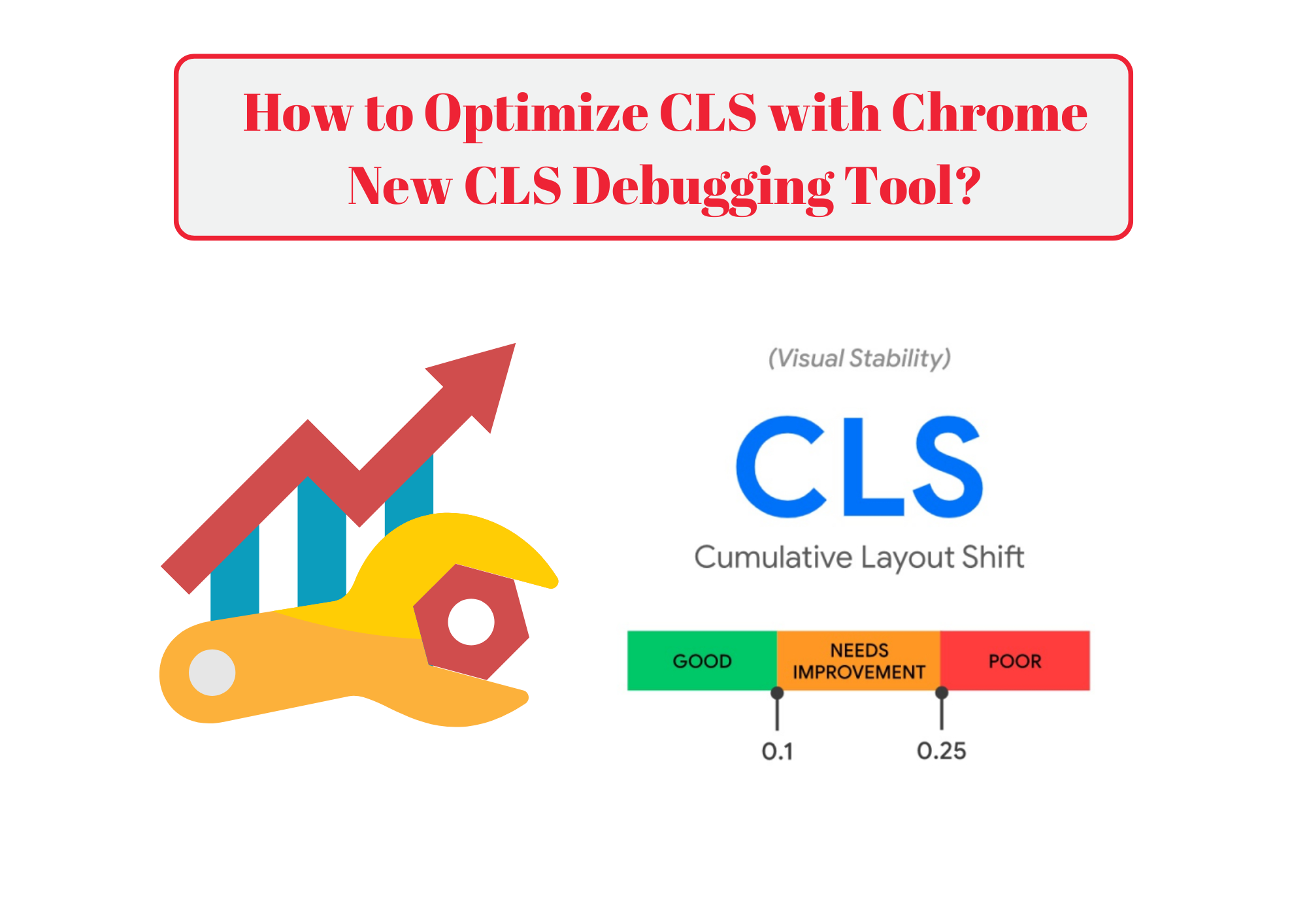
Highlights
Google Chrome DevTools offers tools to identify and fix Cumulative Layout Shift (CLS) issues.
Understanding CLS is crucial for user experience and search rankings.
Developers can visualize and replay layout shifts in real-time using DevTools.
Optimizing CLS improves Core Web Vitals scores and overall site performance.
In the world of technical SEO, user experience is paramount. One of the critical factors affecting user experience is Cumulative Layout Shift (CLS), a metric within Google’s Core Web Vitals. CLS measures the visual stability of a webpage and impacts search rankings and user satisfaction. Google Chrome DevTools has enhanced its features to help developers identify and debug CLS issues more effectively.
Understanding Cumulative Layout Shift (CLS)


Cumulative Layout Shift quantifies unexpected layout shifts occurring during the lifespan of a page. These shifts can frustrate users, leading to poor engagement metrics.
Why CLS Matters
- User Experience: Unexpected shifts can cause users to click the wrong element.
- SEO Impact: Google uses CLS as a ranking factor.
- Conversion Rates: A stable layout encourages user interaction and trust.
Chrome DevTools: Enhanced CLS Debugging Tool
Google Chrome DevTools provides advanced tools to help developers tackle CLS issues.
Accessing the Performance Panel
- Open DevTools: Right-click on your webpage and select Inspect.
- Navigate to Performance: Click on the Performance tab.
Recording Layout Shifts
- Start Recording: Click the Record button.
- Interact with the Page: Perform actions that might cause layout shifts.
- Stop Recording: Click the Stop button.
Analyzing the Results
- Layout Shift Regions: Visual indicators highlight where shifts occur.
- Summary Tab: Provides metrics on CLS and other performance indicators.
- Filmstrip View: Frame-by-frame playback to observe shifts in action.
Identifying Culprits
- Hover Over Elements: See which elements caused the shift.
- Inspect Element: Right-click and select Inspect to dive deeper into the HTML and CSS.
Best Practices to Reduce CLS
Specify Size Attributes
- Images and Videos: Always include width and height attributes.
- Ads and Embeds: Reserve space using CSS aspect ratio boxes.
Avoid Inserting Content Above Existing Content
- Lazy Loading: Use placeholders to prevent content from jumping.
- Dynamic Content: Insert new elements below the fold.
Optimize Fonts
- Font Display: Use
font-display: optionalto prevent FOIT/FOUT issues. - Preload Fonts: Prioritize critical fonts to load early.
Additional Tools and Techniques
- Web Vitals Extension: A Chrome extension to monitor Core Web Vitals in real-time.
- Lighthouse Audits: Run audits to receive suggestions on improving CLS.
- Third-Party Scripts: Minimize and optimize third-party code that might cause shifts.
Frequently Asked Questions
Ques 1- What is a Good CLS Score?
Ans 1- A CLS score of 0.1 or less is considered good. Scores between 0.1 and 0.25 need improvement, and anything above 0.25 is poor.
Ques 2- How Often Should I Check CLS?
Ans 3- Regularly monitor CLS, especially after updates to your site’s layout or content that could affect visual stability.
Ques 3- Can Animations Affect CLS?
Ans 3- Yes, animations that cause layout changes can contribute to CLS. Use transform and opacity properties for animations to avoid this.
Our Verdict
Optimizing CLS is essential for both user experience and SEO. With Google Chrome DevTools’ enhanced features, developers have powerful tools at their fingertips to identify and fix layout stability issues. By proactively managing CLS, you improve not only your site’s performance but also its search engine rankings.